Optimizing storage is crucial for smartphone users, especially those facing limited internal space. Move Files To SDCard offers a seamless solution for managing storage by enabling efficient file transfers to your SD card. This app is designed to automatically move files such as photos, videos, music, documents, and downloads from your phone's internal memory to an SD card, effectively alleviating the pressure on internal storage. Particularly beneficial for devices with smaller memory capacity, this tool ensures that you can optimize space without the hassle of manual transfers.
Efficient File Management
Move Files To SDCard is a great companion for anyone relying on an SD card for additional storage. The app facilitates quick, one-click transfers of various file types, enhancing your device's performance by freeing up internal storage. Its intuitive interface allows users to easily manage files, whether they are apps, photos, or documents, ensuring that your essential data is always well-organized and accessible.
Advanced Features for Enhanced Usability
Convenience is a hallmark of Move Files To SDCard, with advanced features like automatic file transfers and schedule settings that allow you to tailor storage management to your routine. The app also identifies large and duplicate files that can be moved, copied, or deleted based on your preferences, thereby maintaining an efficient storage system. With the capability to analyze both internal and external storage, this app keeps your storage space optimized without any hassles.
Reliable Storage Solution
For users looking to manage and optimize their storage effectively, the Move Files To SDCard app stands out as a comprehensive solution. It combines efficiency with user-friendly operation, ensuring you have ample space for your essential files. By leveraging this app, you can maximize your device's storage capabilities effortlessly.
Requirements (Latest version)
- Android 6.0 or higher required

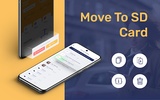
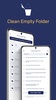
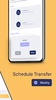
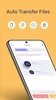
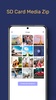
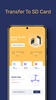
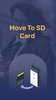
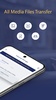
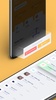

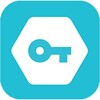
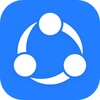

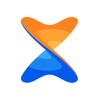
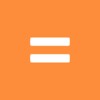
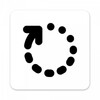
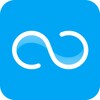
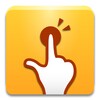


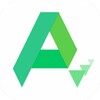
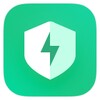

Comments
There are no opinions about Move Files To SDCard yet. Be the first! Comment